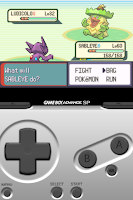Now you don't have to sync with iTunes to add music to your iDevice!
After having many Apps installed and using more than one computer, something finally hit a nerve and I said, there has to be a solution to this whole syncing problem; my answer was
PwnTunes. I don't think I have to get too technical today, but let me explain a few things first...
Lets say you have over 40 or more Apps and you remove or download more at a later date and then have over 60 Apps, lets also say you had some music on your first sync too, but since that date (maybe a month, maybe weeks) you haven't synced with iTunes. Now, it is no longer a casual sync, it is a task, because it will take you anywhere from 10 to 30 minutes to verify, sync and import the newly downloaded Apps to iTunes from your device, vice versa.
If you are a busy person and on the move quite often, you really don't have that extra time to dedicate to syncing every few days, do you? I like to go to the gym when I have spare time and I need new music, my music library is always growing and syncing can be bothersome.
PwnTunes also supports importing files such as MP3s to your iPod App by downloading them with
Safari Download Manager (a cydia tweak) and moving them to the "My Music" folder with an App such as
iFile. The same process can be done for importing images into the Photos App. You can even add music from another computer without having to delete your music library (like with iTunes syncing), did I mention you can export your music files too? Yeah, even your purchased songs.
Next time all you have to do is grab your iPhone, iPod Touch or iPad and just connect it to your computer with your usb cord or wirelessly through
SSH, it's as simple as dragging the new music into a folder when connected and you can listen to it through the iPod App on your device next time you hit the gym, no more lengthy iTunes syncing! You will need to have "
PwnTunes" installed, you can find it on Cydia in the BigBoss repository, it is developed and maintained by
SpiritOfLogic. With over 800,000 downloads since conception, we have a real keeper here.
PwnTunes is the only tweak and Cydia App that can successfully import your new music files through drag and drop interface, natively from your operating system, who doesn't like the sound of that? No more checking if you synced the right Apps or that you backed up the right things, just drag and drop and open up the iPod App and you're good to go with the new music, nothing else gets changed!
The developer of this wonderful piece of software has been hard at work to make this a reality, with multiple changes, updates, and rewrites all to keep up with the way Apple implements their code. That's a lot of work for these features and it is well worth the one time purchase price of $12.99 USD.
Note: On behalf of
PwnTunes, the developer and
TechImperial.com would like to give away 3 free product licenses, any three creative
tweets between 03/05/12 through 03/31/12 mentioning "@pwntunes #cydia" will be awarded the licenses!
Requirements
PwnTunes (App)
iPhone,
iPod Touch or
iPad (Hardware)