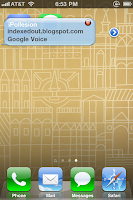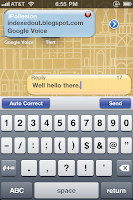Well since jailbreaking isn't so simple after iOS 4.2.1, I had to make this guide to show you how to successfully jailbreak your iPhone while keeping your old baseband and using your SHSH blobs for 4.3.3.
This guide should apply to anyone who has 4.3.3 blobs saved through Cydia and can retrieve them or has them saved somewhere. Now you can jailbreak your iPhone 4 from iOS 4.2.1 to 4.3.3 Untethered using redsn0w. This will teach you how to do the update and jailbreak all while keeping your old Cydia tweaks from your previous jailbreak version.
Requirements
TinyUmbrella (Software)
iTunes (Software)
redsn0w 0.9.9b9d (Software)
Java 6 Update 30+ 32-bit (Software)
OpenBackup (App)
Stock Apple iOS 4.3.3 for iPhone 4 GSM 8J2 (Software)
- Instructions
- First, make sure you backup your iPhone through iTunes.
- Now, backup all your Cydia tweaks with OpenBackup. (You're going to have to SSH into your device to grab the backup it made and save it on the computer, you can find OpenBackup at repo.modyouri.com)
- Get your SHSH Blobs using TinyUmbrella make sure the option to get them from Cydia is checked under the "Advanced" tab.
- Download the stock firmware from Apple for iPhone 4 GSM iOS 4.3.3 8J2.
- Next, run redsn0w 0.9.9b9d, select "Extras", now select "SHSH blobs" and then select "Stitch".
- You should now see two buttons, click on "IPSW" and when explorer pops up, find the stock Apple firmware you just downloaded, select it.
- Now click "Local" and find your SHSH blobs you downloaded earlier through TinyUmbrella and select them, then click next and allow it to stitch the stock firmware.
- Now close redsn0w and open it again, select "Extras" and click on "Custom IPSW", when explorer opens up find the IPSW you just stitched, it should be on your desktop. (Not the stock one)
- After it's done processing the file, you should have a new firmware named something like "NO_BB_4205467635188_iPhone3,1_4.3.3_8J2_Restore.ipsw".
- Now in redsn0w place your device in "Pwned DFU" mode.
- In iTunes restore your device, hold shift and click on "Restore" so you can select the custom IPSW. (The file you stitched with your blobs and removed the baseband data from, also make sure that in TinyUmbrella you selected Cydia as your host before doing this step)
- After that is done, do not restore the iPhone's backed-up data, iTunes will ask you to do so, do not do that yet, close iTunes.
- Next, using redsn0w select "Extras", then click "Select IPSW", select the stock Apple firmware here. (Not the modified one, the stock, it will let you know it identified it)
- Now click "< Back" and select "Jailbreak", select your options the ones you want installed. (Cydia is important, I wouldn't recommend any of the others)
- Now restore your Cydia tweaks with OpenBackup. (This will take a while, make sure to place the backup from completing the second step in the original folder through SSH located at /var/mobile/Library/Preferences/OpenBackupFiles)
- The final step is to Restore your backup from iTunes now, sync through iTunes, finally restore the same backup through iTunes again.
- Reboot and you have successfully upgraded your jailbreak from iOS 4.2.1 to iOS 4.3.3 on your iPhone 4 GSM, while preserving the baseband and having your SHSH blobs.