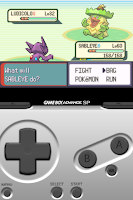After wanting to tryout Gameboy Advanced on my iPhone, I decided the only game I'd really even bother to waste my time playing would be Pokemon. I searched for the last release of an official Pokemon for Gameboy Advanced and I soon came to the conclusion that it was Pokemon Emerald.
Now if you don't know what I'm talking about when I mention an emulator on the iPhone for Gameboy Advanced, you probably wouldn't be here. The emulator is called gpSPhone developed by ZodTTD, you should really check him out, he's a truely devoted guy and has provided the homebrew community with all sorts of ports, thanks ZodTTD!
Now I'm going to explain to you how to use a Pro Action Replay or Gameshark code with gpSPhone 7.1.3. gpSPhone has a maximum limit of 8 cheat codes per file, so make sure you only use up to eight at any given time. The format is simple, you put the description of the cheat code on one line, then the actual code on the following line. If you are using more than one cheat be sure not to put any empty lines between them.
Note: Here are the cheat codes, I've tested them and they work, some require to enter/leave an area to activate, others require a button combination input. After you use some of the warp codes to get to certain Pokemon, you should disable the code otherwise you'll keep teleporting every time you leave the area.
Cheats must be saved in a text file named the same as your rom, such as:
The .cht extension is important otherwise the cheats won't load. If you saved the text file as .txt, rename the extension to .cht. Also remember, this filename is CaSe SeNsItIvE, it must match the rom file name, with the added .gba.cht of course!
Also remember to use gpSPhone 7.1.3, any other version will not work properly. The location to place the .cht file is:
Cheat codes:
Make Latias appear, must be enabled in displayed order:
Catch anyone's Pokemon, press L+R when you see the Pokemon you want and then catch it, must be enabled in displayed order:
Encounter certain Pokemon in the wilderness, enable all for the Pokemon wanted in order:
Cheats must be saved in a text file named the same as your rom, such as:
pokemon_emerald.gba.cht
Also remember to use gpSPhone 7.1.3, any other version will not work properly. The location to place the .cht file is:
/var/mobile/Media/ROMs/GBA/
Cheat codes:
999 Masterballs (PC Slot) 128898B6 EDA43037 999 Rare Candies (PC Slot) BFF956FA 2F9EC50D 999 Full Restores (PC Slot) 20EFBA67 6E5BEFAE Infinite Money C051CCF6 975E8DA1 No Random Battles 2C5490D9 EB69CACB Safari Zone 28C0A6F2 8513BE9A Top of Sky Pillar (Rayquaza) 37A21411 E441F3EA Faraway Island (Mew) 8DEB234A 4C8DC5EC Navel Rock (Lugia) 842CB8A9 7F8B0149 Birth Island (Deoxys) 4A99A22B 58284D2D
Make Latias appear, must be enabled in displayed order:
Southern Island (Latias) 1 7703F025 00394020 Southern Island Latias Enabler 2 181690CB 4E53CB05
Catch anyone's Pokemon, press L+R when you see the Pokemon you want and then catch it, must be enabled in displayed order:
Catch Trainer 1 B6C5368A 08BE8FF4 Catch Trainer 2 B8D95CFE 06ED6EA1 Catch Trainer 3 E151C402 8A229A83 Catch Trainer 4 8E883EFF 92E9660D
Encounter certain Pokemon in the wilderness, enable all for the Pokemon wanted in order:
Deoxys Encounter 1 25214170 0AB256A2 Deoxys Encounter 2 FFA6733C EE552E68 Deoxys Encounter 3 2E7B7A58 D0781742 Deoxys Encounter 4 798A3738 3F94DB5D Charizard Encounter 1 25214170 0AB256A2 Charizard Encounter 2 547D682A C32E071E Charizard Encounter 3 2E7B7A58 D0781742 Charizard Encounter 4 D52902CA 343CF38A Dragonite Encounter 1 25214170 0AB256A2 Dragonite Encounter 2 EF4835B3 519FF2C8 Dragonite Encounter 3 2E7B7A58 D0781742 Dragonite Encounter 4 D52902CA 343CF38A
Downloadhttp://www.megaupload.com/?d=T1WVRB50rhttp://depositfiles.com/files/0x071md9nhttp://hotfile.com/dl/141096932/a2f12c1/pokemon_emerald.gba.cht.htmlhttp://www.filesonic.com/file/YDpsM4V